Glitch Text effect in Photoshop CC 2021
The glitch text effect is a combination of RED, GREEN, BLUE. It looks like shaking of the text, add some special effects to perfect glitch text effect to be created. Let's do how to create a glitch text effect using photoshop. Follow the steps,
Step1: -
Create a new document with the size of 2000px & 1400px
Resolution: 72Pixel
Resolution: 72Pixel
Shortcut for creating a new document Ctrl + N
Step2: -
Select the text tool (T), type what text you want.
Select font Montserrat (Not recommended) - 480px size / Letterspace 140
Covert to the smart object
Select font Montserrat (Not recommended) - 480px size / Letterspace 140
Covert to the smart object
Step3: -
Filter → Distort → Wave
Square type,
Number of generator = 2
Wave length = 178 to 756
Amplitude = 1 to 52
Scale Horizontal = 20% Verticle = 1%
Step4: -
Duplicate the layer twice (Ctrl + J)
Again edit a wave section
Select the first duplicate layer
Again edit a wave section
Select the first duplicate layer
Square type,
Number of generator = 2
Wave length = 97 to 372
Amplitude = 1 to 283
Scale Horizontal = 10% Verticle = 1%
Step5: -
Select the second duplicate layer,
Again edit a wave section,
Square type,
Number of generator = 3
Wave length = 1 to 33
Amplitude = 4 to 33
Scale Horizontal = 60% Verticle = 1%
Step6: -
Group the three smart object layer and rename the layer
Step7: -
Double click on grp and add a white overlay
Step8: -
Duplicate the group three times and rename it to Red, Green, Blue
Set the opacity to 25%
Step9: -
Double click Red layer, Select the color overlay. Set the color to #ff2700
Again, repeat these steps to remain green & blue layer then follow the colors.
Green layer color overlay #00fa00
Blue layer color overlay #1833ff
Step10: -
Move the three layers Red, Green, Blue. Move each side of the layer left & right
Step12: -
If you want to add a background, then add it to apply the all effects. I don't add any background in these tutorials.






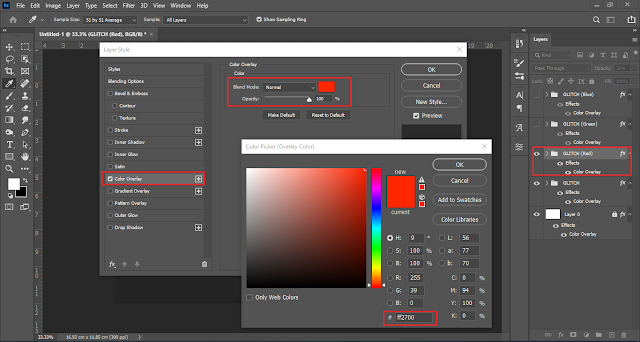



ConversionConversion EmoticonEmoticon